Hey, it’s time to geek out over Linux gaming in 2025—because who doesn’t love blasting through open worlds or fragging on the penguin OS? It’s March 14, 2025, and Linux gaming’s hitting peak vibes—Steam Deck’s paved the way, Proton’s crushing it, and distros are stepping up big time. This guide’s got the full scoop: what’s hot in 2025, top distros to pick, performance tricks, the latest on SteamOS going public, and a setup tutorial to get rolling. Whether it’s AAA epics or retro classics, let’s break it down and level up! 🎯
Why 2025 Is a Big Deal for Linux Gaming 🤔
Linux gaming’s been climbing for years, but 2025 is the year it hits the stratosphere 🌌. Steam’s clocking 18% of its users on Linux—up from 2% a few years back—thanks to a perfect storm of tech and timing. The Steam Deck (launched 2022) proved Linux could hang with consoles, pushing Valve to double down. Devs are noticing—native Linux builds for indie hits are everywhere, and even AAA studios are tweaking for compatibility. Anti-cheat’s still a drag (Valorant, Apex—boo), but 80-90% of Steam libraries run flawlessly, and emulation’s a dream from NES to PS2.
What’s the secret? Proton—Valve’s game-changer. More on that in a sec. Add in Vulkan’s rise, better drivers (NVIDIA 550.54, Mesa 25.0), and SteamOS going public in 2025, and it’s clear: Linux isn’t just “good enough” anymore—it’s a contender. Hardware’s cheaper too—AMD’s RX 7000 series and affordable handhelds like Lenovo’s Legion Go S (May 2025) are dropping barriers. It’s the year Linux gaming stops apologizing and starts flexing 🌟.
What Is Proton, Anyway? 🧙
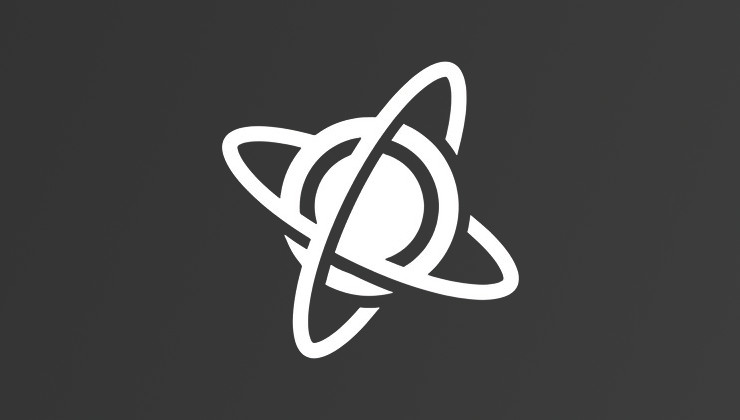
Proton the wizard behind the curtain—without it, 2025 wouldn’t be popping off. So, what is it? Proton is a compatibility layer built by Valve, based on Wine (that old-school tool for running Windows apps on Linux). It translates Windows game code—DirectX, DLLs, all that jazz—into something Linux can chew, using Vulkan for graphics and a sprinkle of magic for everything else. Think of it as a universal translator for games: Windows-only titles like Cyberpunk 2077 or DOOM Eternal run on Linux without devs rewriting a line.
By 2025, Proton 8.0-5 (and custom forks like Proton GE) is a beast. It’s not just “working”—it’s fast. DirectX 12 games lean on Vulkan, cutting overhead so performance is 95-98% of Windows in most cases. Anti-cheat support’s grown—BattlEye and EAC play nice with Proton for tons of multiplayer hits (not all, sadly). Valve’s open-sourced it too, so the community’s tweaking it nonstop. In 2025, Proton’s why Linux gaming’s a big deal—it’s the bridge that’s made “Windows-only” a relic for most Steam libraries 🎉.
SteamOS Goes Public: The Latest Scoop 🌐
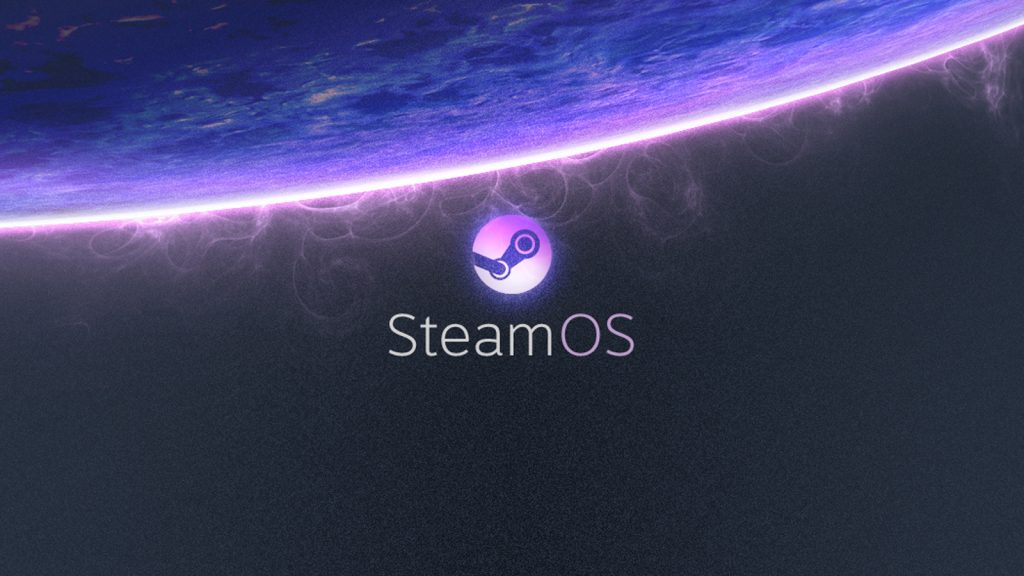
Valve’s dropped a bombshell in 2025—SteamOS is officially public! After years of teasing, the SteamOS 3 beta hit in early March 2025, timed with Lenovo’s Legion Go S handheld announcement (full launch May 2025). It’s not just for Steam Deck anymore—users can slap it on handhelds like the Asus ROG Ally, ONEXPLAYER Mini Pro, or even desktops (with some elbow grease). The full public release is slated for April 2025, expanding beyond handhelds to PCs and laptops. Here’s where to track it:
- Official Beta News: Valve’s Steam Community Blog—dig for the March 2025 post.
- Download Link: Full drop coming to steampowered.com/steamos by April. Beta’s in recovery images or partner devices now.
It’s AMD-focused for now—NVIDIA support’s patchy but cooking. Community spins like HoloISO and Bazzite are bridging gaps, but the official release is a milestone—console vibes for all 🎮.
Best Distros for Gaming in 2025 🎲
With SteamOS in the mix, the distro game’s stacked—here’s a deep dive on the top picks.
Nobara Linux: The Gaming Titan 🏆
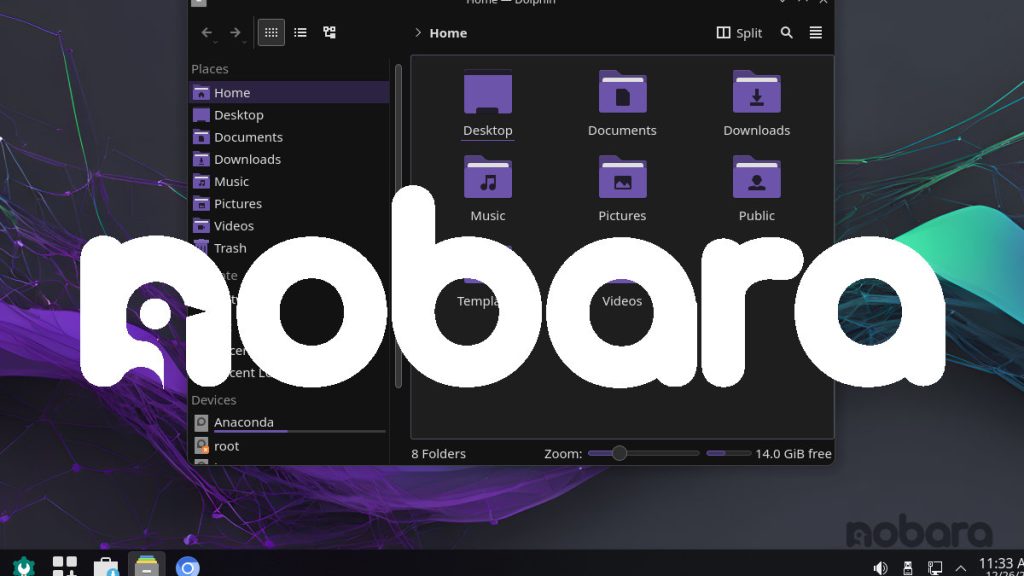
- What’s It About?: Fedora-based, crafted by GloriousEggroll (Proton GE guru). Ships with Mesa 25.0, NVIDIA tweaks, Steam, and a low-latency kernel.
- Why It’s Hot:
- Drivers and Proton GE are prebaked—zero fuss.
- KDE Plasma 6.0 is lightweight and gorgeous.
- Gaming-first focus cuts setup time.
- Downsides:
- Smaller community than Ubuntu or Arch.
- Bleeding-edge can glitch (rare).
Pop!_OS: The Rock-Solid Choice 🎖️
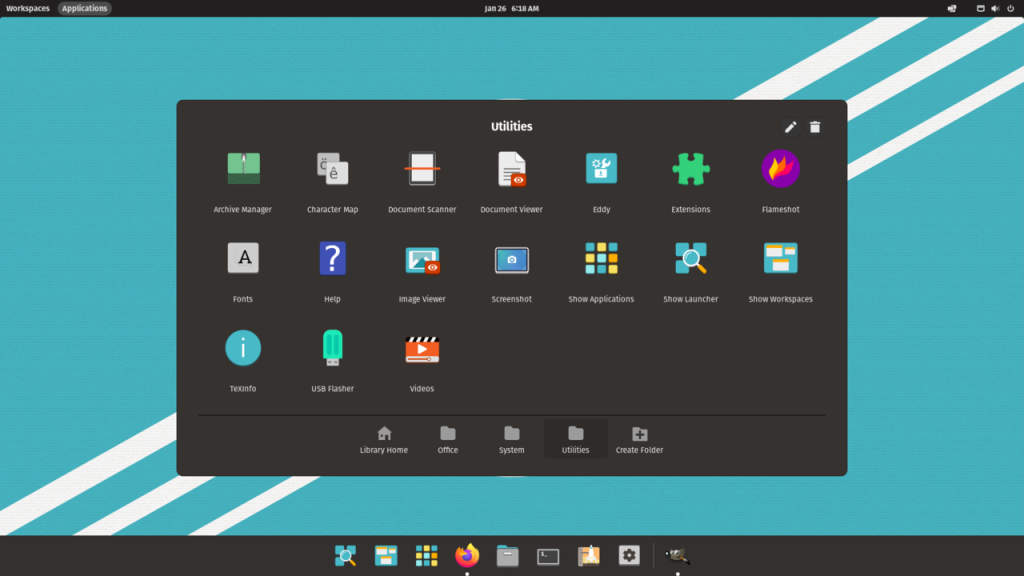
- What’s It About?: System76’s Ubuntu spin—COSMIC desktop shines, and it’s NVIDIA-ready.
- Why It’s Hot:
- LTS stability with a massive support network.
- GPU switching for laptops is seamless.
- Beginner-friendly—no PhD required.
- Downsides:
- Drivers trail the cutting edge.
- Less gaming-specific polish.
Garuda Linux: The Overclocked Beast 🌩️
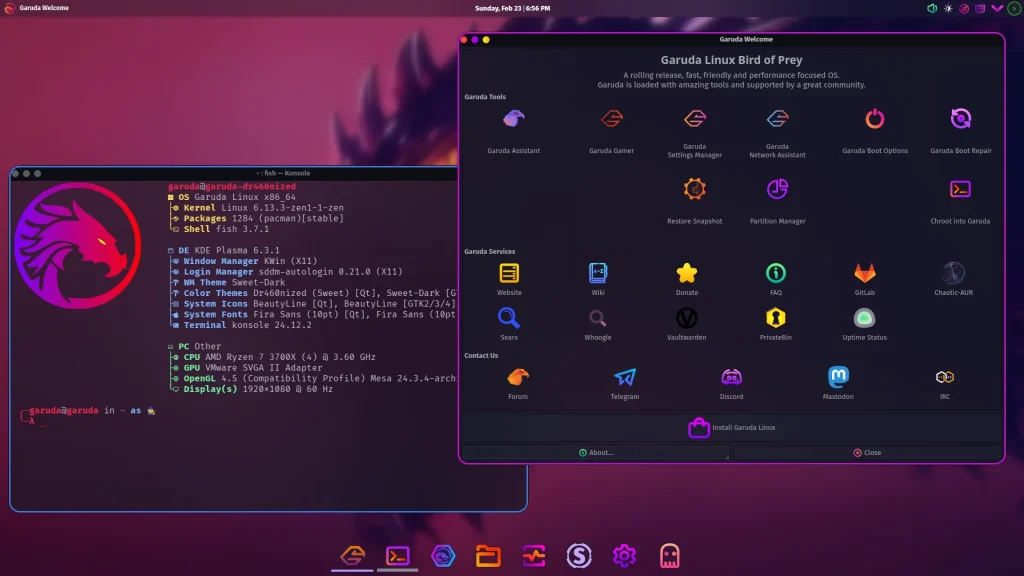
- What’s It About?: Arch-based, juiced with Btrfs, zram, and a gaming spin (Dr460nized).
- Why It’s Hot:
- Kernel tweaks and optimizations scream speed.
- Garuda Assistant simplifies Arch’s chaos.
- Visuals are next-level—desktop eye candy.
- Downsides:
- Over-the-top for casual gamers.
- Arch’s rolling updates need babysitting.
Fedora 41: The Cutting-Edge Core ⚡
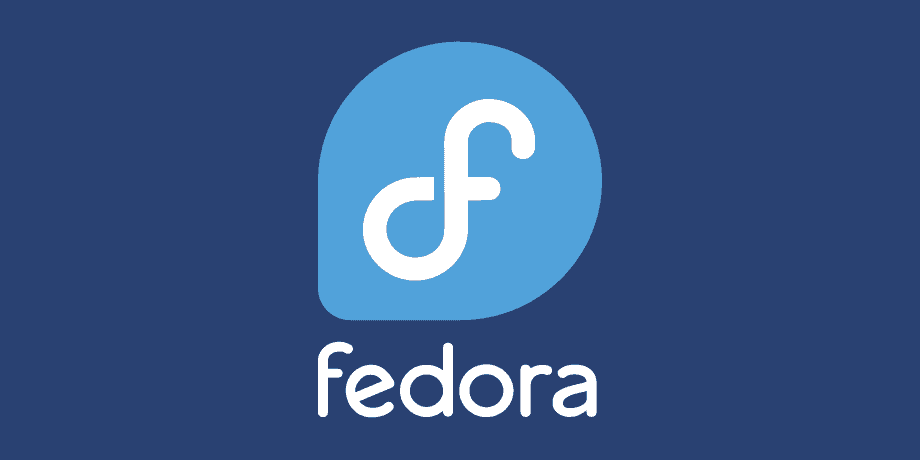
- What’s It About?: Vanilla Fedora—fresh kernel (6.7), Red Hat polish, and broad hardware love.
- Why It’s Hot:
- Latest drivers and packages—ideal for new GPUs.
- Balances bleeding-edge with reliability.
- AMD and NVIDIA support is top-tier.
- Downsides:
- No gaming extras out of the box.
- More DIY than Nobara.
SteamOS 3 (HoloISO): The Console King 🎮
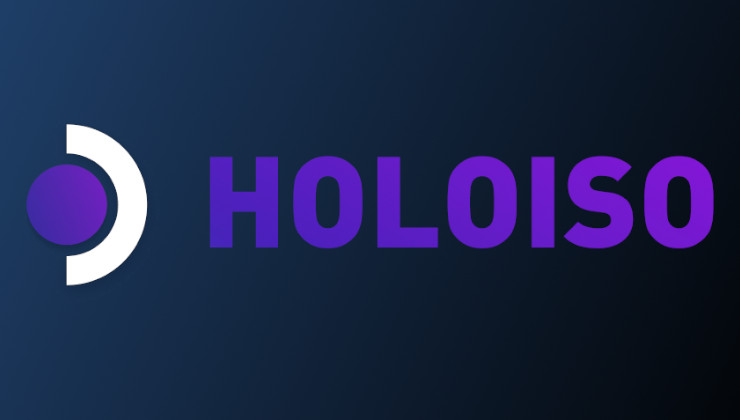
- What’s It About?: Valve’s Arch-based OS—beta’s public, HoloISO extends it to desktops.
- Why It’s Hot:
- Steam Big Picture boots straight up—console feel.
- Proton-first for Windows games.
- Handheld-ready, expanding to PCs by April.
- Downsides:
- Couch/handheld focus over desktops.
- Arch quirks demand some skill.
Bazzite: The SteamOS Challenger 🌟
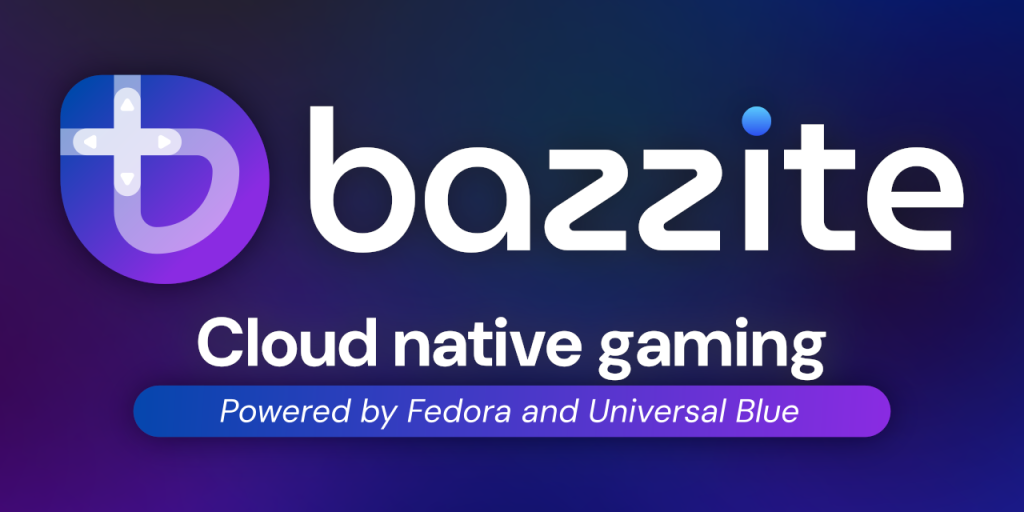
- What’s It About?: Bazzite’s a Fedora Atomic-based stunner, built from the ground up for gaming—think SteamOS’s polish but for any rig, from handhelds (Steam Deck, ROG Ally, Legion Go) to desktops. It’s immutable (read-only OS, atomic updates), shipping Steam, Lutris, and Proton GE preinstalled, with a Deck-like Game Mode UI that screams “console vibes.”
- Why It’s Hot:
- Handheld & Desktop King: Optimized builds for Steam Deck, Asus ROG Ally, Lenovo Legion Go, and PCs—plug-and-play perfection. Snag ISOs at bazzite.gg.
- Atomic Updates: Updates swap the whole OS image—stable, rollback-ready, no breakage. It’s SteamOS’s trick, but Fedora-flavored.
- Out-of-the-Box Gaming: Steam boots to Game Mode; non-Steam stores (Epic, GOG, EA) work via Lutris or Heroic. HDR, Gamescope, and Vulkan are baked in.
- Hardware Love: AMD shines (Mesa 25.0), NVIDIA’s solid (550.54 drivers preloaded), even Intel Arc plays nice.
- Extras: Waydroid for Android games, Distrobox for Arch/Ubuntu apps—versatile AF.
- Downsides:
- Fedora Atomic’s new—less community hand-holding than Ubuntu or Arch.
- NVIDIA handheld builds need TLC (check github.com/ublue-os/bazzite issues).
- Why It Stands Out: Bazzite’s the “SteamOS for everything”—console simplicity, Linux power, and handheld-first tweaks. Cyberpunk 2077 at 90 FPS on an RX 6800 or 60 FPS on a Deck? Yes, please.
Verdict: Nobara’s the gaming champ—plug-and-play perfection. Pop!_OS is the steady pick, Garuda’s the hotrod, Fedora’s the DIY dream, SteamOS 3 (HoloISO) reigns as console king, and Bazzite rounds it out as the SteamOS challenger.
Setup Tutorial: Gaming on Nobara (or Any Distro) 🚀
Here’s a deep dive into turning a fresh install into a gaming juggernaut—Nobara’s the star, but it scales to Fedora, Pop!_OS, Garuda, Bazzite or SteamOS.
Step 1: Install Your Distro 🛠️
Picking a Distro and Downloading It
- Nobara: Head to nobaraproject.org—grab the KDE edition (it’s the snazziest for gaming).
- Pop!_OS: Visit pop.system76.com—pick the NVIDIA version if you’ve got an NVIDIA GPU, standard otherwise.
- Garuda: Check garudalinux.org—go for the Dr460nized spin (gaming-ready and flashy).
- Fedora: Hit getfedora.org—Workstation edition’s the vibe for gaming.
- SteamOS/HoloISO: Beta’s rolling—full version lands at steampowered.com/steamos by April 2025; for now, snag HoloISO from github.com/HoloISO/releases.
- Bazzite: Swing by bazzite.gg—pick your ISO (Deck, handheld, desktop, NVIDIA variant). It’s 2-4GB, atomic, and gaming-ready.
- What You’re Downloading: These are “ISO” files—big archives (around 2-5GB) that hold the whole OS. Click the download link, wait a bit (grab a snack if your internet’s slow 🍕), and save it somewhere easy—like your Desktop.
Making a Bootable USB on Windows with Rufus
- Why Rufus?: Rufus is the champ for this—it’s free, fast, and dummy-proof. Other tools like Etcher or UNetbootin work, but Rufus nails it in 2025 with slick UEFI support (modern PCs need this) and zero bloat. Grab it from rufus.ie—click “Download” (no install needed, just a tiny .exe).
- What You Need:
- A USB stick (8GB minimum, 16GB is safer—bigger’s fine too).
- Your downloaded ISO file.
- About 15-20 minutes.
- Step-by-Step:
- Plug In the USB: Stick it in a USB port—any works (USB 3.0’s faster if it’s blue). Warning: this wipes the USB, so back up any cat pics first!
- Run Rufus: Double-click the Rufus .exe from your Downloads folder—no install, it just opens. If Windows nags about permissions, click “Yes.”
- Pick Your USB: In Rufus, under “Device,” your USB should pop up (e.g., “SanDisk 16GB”). If not, unplug/replug it—Rufus is picky sometimes.
- Load the ISO: Click “Select” next to “Boot selection,” browse to your ISO (e.g., nobara-41-kde.iso on your Desktop), and open it. Rufus auto-detects it’s a Linux distro—smart, huh?
- Set It Up: Leave “Partition scheme” as “MBR” (works for most PCs) or “GPT” if your rig’s fancy (UEFI boot—Google your PC model if unsure). “File system” should be “FAT32”—it’s the default, don’t sweat it.
- Hit Start: Click “Start”—Rufus warns it’ll erase the USB. Say “OK” (you backed up, right?). It’ll take 5-10 minutes to copy the ISO—watch the progress bar creep up. When it’s done, it says “READY” in green 🎉.
- Eject Safely: Close Rufus, right-click the USB in File Explorer, and pick “Eject”—keeps it clean.
Booting and Installing
- Restart Your PC: Shut down Windows, stick the USB in, and power on. Mash the boot key (usually F2, F12, Del, or Esc—check your PC’s manual or screen at startup) to open the boot menu.
- Pick the USB: Select your USB (might say “UEFI: SanDisk” or similar)—hit Enter. If it’s blank, reboot and try a different USB port or key (F11’s a sneaky one).
- Install the Distro:
- Nobara/Fedora/Pop!_OS/Garuda: Boots to a live menu—pick “Install to Hard Drive.” Follow the wizard (language, disk, user).
- HoloISO: Deck-like screen—pick “Install HoloISO” (see SteamOS section).
- Bazzite: Boots to a Steam-like UI—select “Install Bazzite”:
- Network: Wi-Fi or Ethernet—connect up.
- Disk: Choose drive (wipes it—back up!).
- User: Username/password—don’t lose it!
- Finish: 10-20 mins, reboot, yank USB. Game Mode or Desktop Mode awaits!
- Noob Tip: Boot fail? Google “<your PC> BIOS settings”—disable Secure Boot or switch to Legacy mode. Takes 5 mins to fix!
Step 2: Update & Drivers 🔄
Nobara:
sudo dnf update -y“Welcome” app > “Update Drivers”—NVIDIA/AMD sorted. Reboot.
Pop!_OS:
sudo apt update && sudo apt upgrade -yDrivers auto-detect—reboot if prompted.
Garuda:
sudo pacman -SyuGaruda Assistant > “Hardware” > GPU drivers.
Fedora:
sudo dnf update -y
sudo dnf install -y akmod-nvidia # NVIDIAReboot after 5 mins.
SteamOS: Updates via Steam client—AMD drivers auto-handled (NVIDIA WIP).
Bazzite:
rpm-ostree updateAtomic updates handle drivers—AMD/NVIDIA preloaded. Reboot.
Step 3: Install Steam 🎮
Nobara/SteamOS/Bazzite: Preinstalled—open, update, done.
Others:
sudo dnf install -y steam # Fedora
sudo apt install -y steam # Pop!_OS
sudo pacman -S steam # GarudaEnable Proton: Steam > Settings > Compatibility > Enable Steam Play for all > Proton Experimental. Proton’s the star—translates Windows calls, leverages Vulkan, and keeps FPS tight.
Step 4: Extra Gaming Tools 📦
Lutris: GOG, Epic, emulators—Wine-based launcher:
sudo dnf install -y lutris # Nobara/Fedora/Bazzite
sudo apt install -y lutris # Pop!_OS
sudo pacman -S lutris # GarudaHeroic Games Launcher: Epic/Amazon—Proton-powered:
flatpak install flathub com.heroicgameslauncher.hglMangoHud: FPS overlay—shows performance live:
sudo dnf install -y mangohud # Nobara/Fedora/Bazzite
sudo apt install -y mangohud # Pop!_OS
sudo pacman -S mangohud # GarudaAdd to Steam: mangohud %command%.
Step 5: Performance Tweaks ⚡
- CPU Governor: Max power—cuts latency:
sudo dnf install -y kernel-tools # Nobara/Fedora/Bazzite
sudo apt install -y linux-tools-common # Pop!_OS
sudo pacman -S cpupower # Garuda
echo "performance" | sudo tee /sys/devices/system/cpu/cpu*/cpufreq/scaling_governorNobara: “System Settings” > “Gaming” > High Performance mode—kernel tweaks baked in.
Bazzite: Atomic tweaks + Game Mode—pre-optimized out of the box.
PipeWire: Low-latency audio—crisp sound:
systemctl --user enable --now pipewire pipewire-pulseStep 6: Firewall Ports 🔥
- Multiplayer fix—open Steam ports:
sudo firewall-cmd --add-port=27015/tcp --permanent # Nobara/Fedora/Bazzite
sudo ufw allow 27015/tcp # Pop!_OS
sudo firewall-cmd --add-port=27015/tcp --permanent # Garuda (if firewalld)
sudo firewall-cmd --reloadStep 7: Test the Rig 🎯
- Install DOOM Eternal (Steam)—Ultra settings, Vulkan flies.
- Try Stardew Valley (native)—pure Linux bliss.
- Run Cyberpunk (Proton)—tweak versions if stutters hit; Proton 8.0-5 nails it.
Bonus Tips for Linux Gaming 🌈
Here’s the deep dive—extra tools, tweaks, and tricks to make 2025 gaming on Linux great. These aren’t just throwaways—they’re game-changers for squeezing every frame, pixel, and retro vibe out of the setup.
- Proton GE: The Community Lifesaver 🧰
- What’s It Do?: Proton GE (GloriousEggroll’s fork) patches quirks Valve’s stock Proton misses—like audio glitches in Elden Ring or shader stutters in Hogwarts Legacy. By 2025, it’s a must for bleeding-edge titles.
- How to Get It: Install ProtonUp-Qt: bash
flatpak install flathub net.davidotek.pupgui2Open it, pick “Proton-GE” (e.g., GE-Proton8-25), download, then set it in Steam (Settings > Compatibility > Select GE version). Restart Steam—boom, smoother gaming.
Why It Matters: Stock Proton’s great, but GE’s community fixes (e.g., better DirectX 12-to-Vulkan translation) can boost FPS by 5-10% on tricky games. Example: Cyberpunk ray tracing went from choppy to silky.
Overclocking with CoreCtrl: Unleash the Beast ⚡
- What’s It Do?: CoreCtrl’s an open-source gem for overclocking AMD GPUs/CPUs (NVIDIA’s trickier—use GreenWithEnvy instead). In 2025, it’s stable and GUI-driven—perfect for pushing hardware limits.
- Setup: Install it:
sudo dnf install -y corectrl # Nobara/Fedora/Bazzite
sudo apt install -y corectrl # Pop!_OS
sudo pacman -S corectrl # Garuda- Launch, enable “Advanced Mode,” tweak GPU clocks (e.g., +100 MHz on an RX 6800), and monitor temps (keep under 85°C). For CPUs, bump frequency steps—Ryzen 7 5800X loves a 4.8GHz cap.
- Pro Tip: Pair with MangoHud to watch FPS gains live—DOOM Eternal jumped 10 FPS with a mild OC. Watch power draw—overvolting kills efficiency.
Controllers: Seamless Input Bliss 🎮
- What’s Up?: By 2025, controller support’s plug-and-play—DualSense (PS5), Xbox Series, even Switch Pro pads work via USB or Bluetooth. SteamOS and Nobara nail it out of the box; others need an extra configuration.
- How to Tweak: Bluetooth setup:
bluetoothctl # Pair with: scan on, pair <MAC>, trust <MAC>, connect <MAC>Steam auto-detects—Settings > Controller > Enable Steam Input. For non-Steam (Lutris/Heroic), install xboxdrv:
sudo dnf install -y xboxdrv # Nobara/Fedora/Bazzite
sudo apt install -y xboxdrv # Pop!_OS
sudo pacman -S xboxdrv # Garuda- Why It’s Clutch: Haptic feedback on DualSense shines in Returnal—Linux catches up to consoles here.
VR: SteamVR’s 2025 Glow-Up 🥽
- What’s Happening?: SteamVR on Linux is maturing—Half-Life: Alyx runs at 90 FPS on a Valve Index with an RTX 4070, thanks to Proton 8.0-5 and Vulkan tweaks. It’s not Windows-smooth yet, but 2025’s progress is real.
- Setup: Install SteamVR (Steam > Library > Tools > SteamVR), ensure Proton’s enabled, and tweak vrsettings (e.g., ~/.steam/steam/config/vrsettings)—lower supersampling if lag hits. AMD GPUs edge out NVIDIA here—Mesa’s VR love is strong.
- Heads Up: Oculus Quest via ALVR works (sidequest VR sideloading), but expect setup fiddling—check github.com/alvr-org.
Emulation: RetroArch & Beyond 🕹️
- What’s It Do?: RetroArch is the retro king—NES, SNES, Genesis, PS1, PS2, even N64 with cores like Mupen64Plus. In 2025, it’s optimized for Vulkan and OpenGL, hitting 4K upscaling on modern GPUs.
- Install:
sudo dnf install -y retroarch # Nobara/Fedora/Bazzite
sudo apt install -y retroarch # Pop!_OS
sudo pacman -S retroarch # GarudaGrab cores (Online Updater > Core Downloader), load ROMs, and tweak shaders (e.g., CRT Royale) for that nostalgic glow.
Bonus: For arcade vibes, snag MAME:
sudo dnf install -y mame # Nobara/Fedora/Bazzite
sudo apt install -y mame # Pop!_OS
sudo pacman -S mame # GarudaGameMode: Feral’s Secret Weapon 🔥
- What’s It Do?: GameMode (from Feral Interactive) optimizes CPU/GPU for gaming—sets “performance” governor, disables compositor lag, and frees RAM. It’s a 2025 staple.
- Setup:
sudo dnf install -y gamemode # Nobara/Fedora/Bazzite
sudo apt install -y gamemode # Pop!_OS
sudo pacman -S gamemode # GarudaAdd to Steam: gamemoderun %command%. Test with Witcher 3—stutters drop noticeably.
Why It Rules: Boosts FPS 5-15% on heavy titles—Linux gaming’s unsung hero.
Rough Edges in 2025 😕
- Anti-Cheat: Valorant, Apex Legends—EAC/BattlEye still ghost Linux. Workarounds are iffy.
- Driver Glitches: NVIDIA’s 99% solid—rare X crashes, reboot cures.
- Day-One AAA: Some launches lag on Proton—week-one patches fix most.
Final Thoughts: Linux Gaming in 2025 🎬
Linux gaming in 2025 is strong. Proton helps Windows games run well. Nobara is great for gaming performance. Pop!_OS offers stability. Garuda provides speed. Fedora is good for customization. SteamOS 3 (HoloISO) is best for a console-like experience. Bazzite supports many devices and is easy to use. Performance is close to Windows. Setup is simple, even for beginners. Open-source software keeps it efficient. Anti-cheat issues remain a challenge, but most games work well.
Happy gaming! 🍿

Leave a Reply