If you’re hunting for a free, open-source media server to stream your movies 🎬, TV shows 📺, music 🎶, and more, Jellyfin is a stellar choice ⭐. Unlike proprietary options like Plex or Emby, Jellyfin hands you full control over your media—no subscriptions or privacy snooping here! In this guide, I’ll walk you through installing and setting up Jellyfin on a Linux server, covering four popular distros: Ubuntu, Debian, Fedora, and Arch Linux 🐧. Whether you’re a Linux newbie or a pro, you’ll have your media server humming in no time ⏳.
Let’s dive in! 🚀
What is Jellyfin? 🤔
Jellyfin is a free, open-source media server that organizes, manages, and streams your personal media collection 🌟. It works on tons of devices—smart TVs, phones 📱, tablets, web browsers—and packs features like live TV 📡, DVR, and metadata fetching. Plus, it’s community-driven and super customizable 🎨.
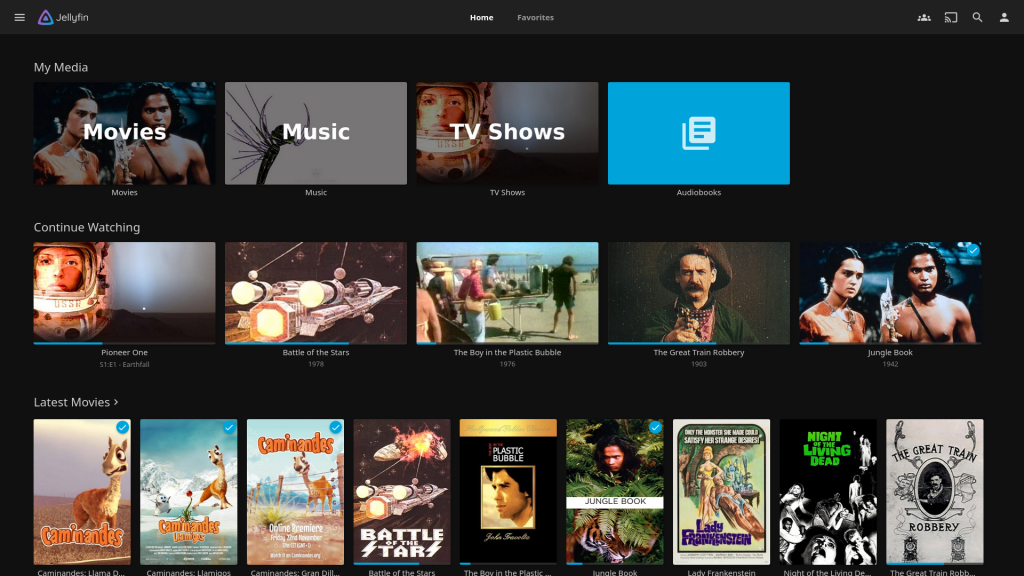
To get started, you’ll need:
- A Linux server (physical box, VM, or VPS) 💻.
- Root or sudo access 🔑.
- An internet connection 🌐.
- Your media files ready to roll 🎥.
Step 1: Update Your System 🔄
Before installing Jellyfin, update your system to dodge any compatibility hiccups ⚙️. Here’s how for each distro:
Ubuntu/Debian
sudo apt update && sudo apt upgrade -yFedora
sudo dnf update -yArch Linux
sudo pacman -SyuStep 2: Install Jellyfin 📦
Jellyfin offers slick installation methods for each distro. Follow these steps and pick your flavor 🍧:
Ubuntu (20.04, 22.04, or later)
- Add the Jellyfin repo:
sudo apt install curl gnupg -y
curl -fsSL https://repo.jellyfin.org/ubuntu/jellyfin_team.gpg.key | sudo gpg --dearmor -o /usr/share/keyrings/jellyfin.gpg
echo "deb [arch=$(dpkg --print-architecture) signed-by=/usr/share/keyrings/jellyfin.gpg] https://repo.jellyfin.org/ubuntu $(lsb_release -cs) main" | sudo tee /etc/apt/sources.list.d/jellyfin.list2. Update and install:
sudo apt update
sudo apt install jellyfin -yDebian (11 or 12)
Almost the same as Ubuntu:
- Add the repo:
sudo apt install curl gnupg -y
curl -fsSL https://repo.jellyfin.org/debian/jellyfin_team.gpg.key | sudo gpg --dearmor -o /usr/share/keyrings/jellyfin.gpg
echo "deb [arch=$(dpkg --print-architecture) signed-by=/usr/share/keyrings/jellyfin.gpg] https://repo.jellyfin.org/debian $(lsb_release -cs) main" | sudo tee /etc/apt/sources.list.d/jellyfin.list2. Install:
sudo apt update
sudo apt install jellyfin -yFedora (38, 39, or later)
- Add the RPM repo:
sudo dnf install https://repo.jellyfin.org/fedora/jellyfin-repo.rpm -y2. Install Jellyfin:
sudo dnf install jellyfin -yArch Linux
Arch keeps it simple with a community package:
- Install:
sudo pacman -S jellyfin(This grabs the server + web client; use jellyfin-server for just the server.)
Step 3: Start and Enable Jellyfin ▶️
Jellyfin runs as a systemd service. Fire it up and make it auto-start 🏃:
For all distros:
sudo systemctl start jellyfin
sudo systemctl enable jellyfinCheck if it’s running:
sudo systemctl status jellyfinSee “active (running)”? You’re golden! ✅
Step 4: Configure Jellyfin ⚙️
Jellyfin’s web interface is a breeze to set up 🌬️. Here’s how:
- Open a browser and hit:
http://<your-server-ip>:8096Swap <your-server-ip> with your server’s IP (e.g., 192.168.1.100). On the server? Use http://localhost:8096.
Initial Setup Wizard 🧙:
- Pick your language 🌍.
- Create an admin user + password 🔒.
- Add media libraries (e.g., /home/user/movies, /mnt/storage/tvshows) 📂.
- Set up metadata (optional, but it adds cool posters 🎨).
- Finish up and save.
Boom—you’re streaming! 🎉
Step 5: Add Media and Optimize 🎥
Mounting Media
Got media on an external drive or NAS? Mount it:
sudo mkdir /mnt/media
sudo mount /dev/sdX1 /mnt/media # Replace /dev/sdX1 with your deviceMake it stick with /etc/fstab (edit via sudo nano /etc/fstab).
Permissions
Let Jellyfin see your files:
sudo chown -R jellyfin:jellyfin /path/to/media
sudo chmod -R 755 /path/to/mediaFirewall (Optional) 🔥
Open port 8096 if you’ve got a firewall:
- Ubuntu/Debian (UFW):
sudo ufw allow 8096/tcpFedora (Firewalld):
sudo firewall-cmd --add-port=8096/tcp --permanent
sudo firewall-cmd --reloadArch (ufw or iptables): If using UFW:
sudo ufw allow 8096/tcp(Arch often skips default firewalls—check yours!)
Step 6: Access Jellyfin Remotely (Optional) 🌐
Want to stream outside your network? Here’s how:
- Forward port 8096 on your router to your server’s IP 🚪.
- For extra security, add a reverse proxy (e.g., Nginx) with HTTPS 🔐—peek at Jellyfin’s networking docs.
Troubleshooting Tips 🛠️
- Jellyfin won’t start: Check logs with journalctl -u jellyfin 📜.
- Media missing: Double-check permissions and paths 👀.
- Port blocked: Confirm 8096 is open 🔥.
Step 7: Get Jellyfin Apps for Smart TVs, Phones, and More 📺📱
Once your server’s running, you can watch your media on almost any device with Jellyfin’s apps! Here’s how to get them:
Android Devices (Phones, Tablets, Android TVs)
- Google Play Store: Search for “Jellyfin” or “Jellyfin for Android TV” 📲. Install the official app—it’s free and works on phones, tablets, and Android-based smart TVs (like Sony or TCL models).
- F-Droid: Prefer open-source? Grab it from F-Droid for Android devices.
- Features: Stream media, watch live TV (with setup), and even cast to Chromecast devices 📡.
iOS/iPadOS (iPhones, iPads)
- App Store: Search “Jellyfin Mobile” 🍎. Download the official app to stream on your Apple devices.
- Features: Easy browsing, playback, and support for your media on the go.
Smart TVs
- Android TV: Use the “Jellyfin for Android TV” app from Google Play (great for Nvidia Shield, Chromecast with Google TV, etc.).
- Roku: Search “Jellyfin” in the Roku Channel Store 📺.
- LG WebOS: Get the official app from the LG Content Store.
- Samsung Tizen: No official app yet, but use the web interface (http://<your-server-ip>:8096) in the TV’s browser 🌐.
Other Devices
- Fire TV: Install “Jellyfin for Android TV” from the Amazon Appstore 🔥.
- Desktop: Use the web interface or download “Jellyfin Media Player” for Linux, Windows, or macOS 💻.
- Casting: Apps support Chromecast, or use DLNA if your TV supports it.
How to Install:
- Open your device’s app store, search for “Jellyfin,” and hit install 📥.
- Launch the app, enter your server’s IP (e.g., http://192.168.1.100:8096), and log in with your admin credentials 🔑.
- Start watching your media anywhere! 🍿
Why Jellyfin? 💡
Jellyfin rocks with its privacy-first vibe, zero cost, and flexibility 🌈. It’s a dream for Linux fans on Ubuntu, Debian, Fedora, or Arch who want a self-hosted media hub without the baggage. With apps for smart TVs, phones, and more, your media’s always at your fingertips 📲. Each distro’s install is smooth as butter 🧀, perfect for any skill level.
Final Thoughts 🎬
Setting up Jellyfin on a Linux server turns your rig into a personal streaming powerhouse 💪. With this guide, you’re ready to roll on Ubuntu, Debian, Fedora, or Arch Linux—and easily watch on your smart TV, phone, or tablet. Got questions or epic tweaks? Drop them in the comments—I’d love to hear how you love Jellyfin! 💬
Happy streaming! 🍿

Leave a Reply